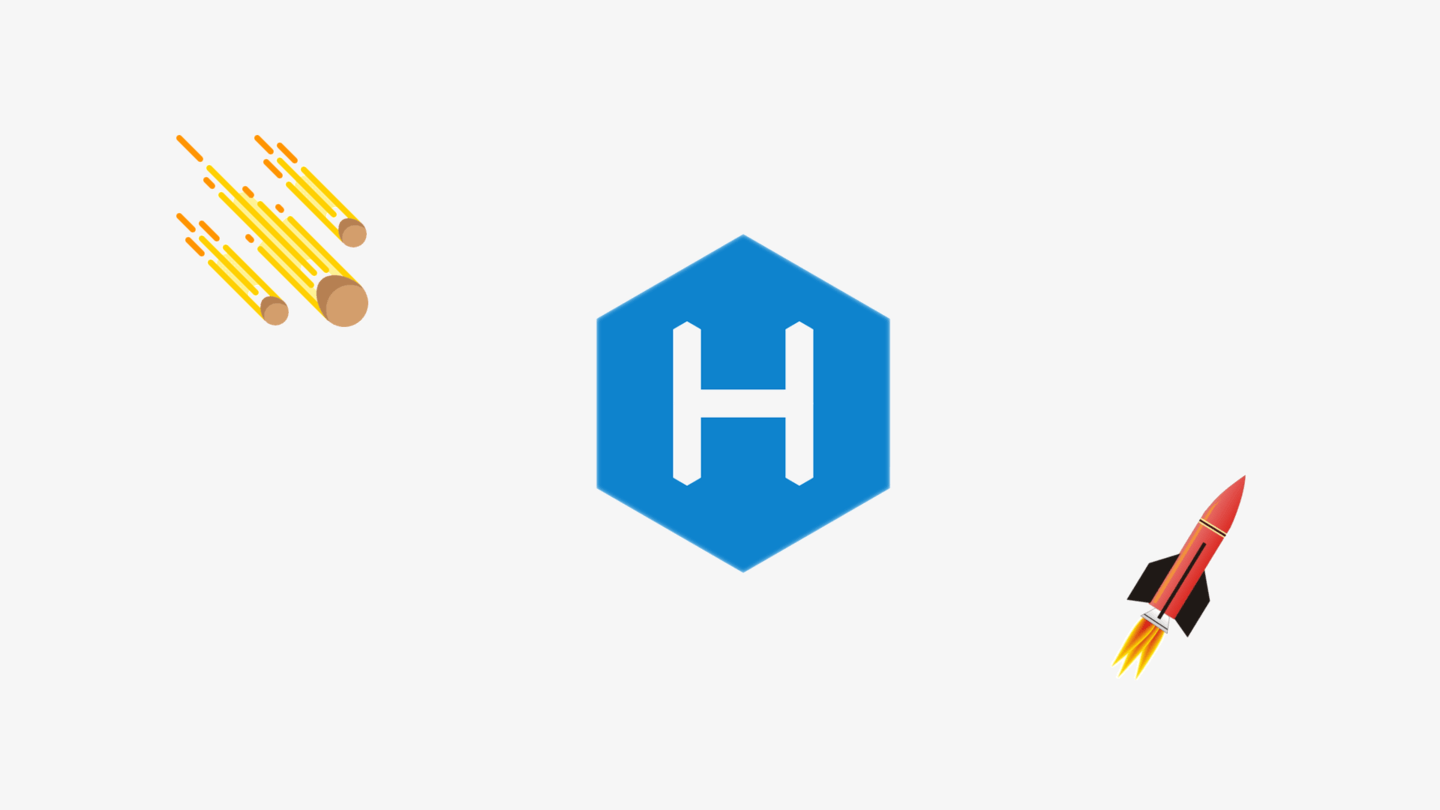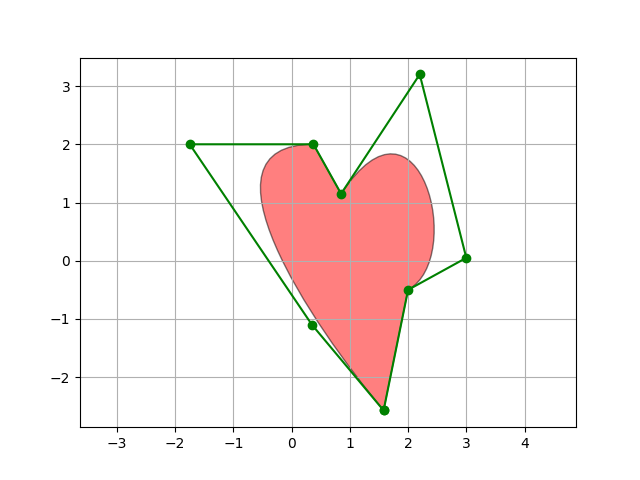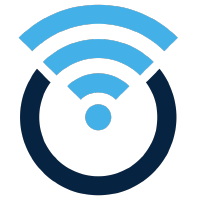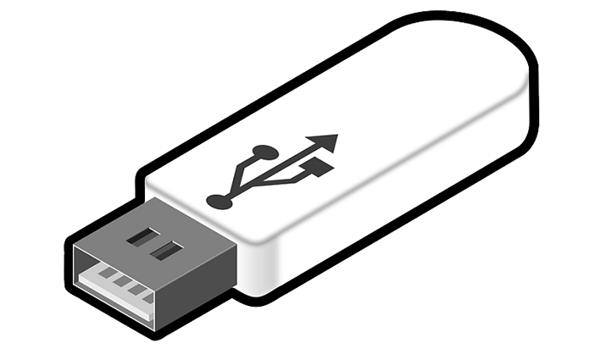本博客基于Hexo 框架与Butterfly 主题。
安装Hexo的命令行,这里选择全局安装,因为后面需要多次使用到
安装好Hexo的CLI后接下来就是初始化你的站点啦,在合适的位置建立博客站点文件夹,名字随意,我用blog文件夹
1 2 3 hexo init <folder> cd <folder>npm install
PS:这里会使用npm安装需要的包,鉴于国内网络环境,自行安装cnpm或者yarn工具
到这基本的Hexo博客框架已经搭建好了,可以用npx hexo g && npx hexo s命令启动一个本地server来查看网站啦
接下来安装Butterfly主题
1 npm install hexo-theme-butterfly
网上有的教程使用git clone直接将主题clone到theme文件夹下,并且随后的美化、优化环节会去修改主题源码,这样后面就无法直接升级主题了,需要对修改进行合并,所以这了不使用常用的方法。有一点需要注意npm安装方法需要Hexo版本5.0.0以上,并且不会在themes目录下生成文件。
由于采用了npm的安装方式,无法直接修改主题文件,所以不熟悉的人可能在这卡很久。Hexo的配置文件为_config.yml,Butterfly的配置文件为_config.butterfly.yml,这两个文件都需要放在博客根目录。Hexo的配置在官网文档 可以查看,而Butterfly的详细配置就很隐蔽了,官网也并不是很容易找到,其实Butterfly作者有写默认的配置模板node_modules/hexo-theme-butterfly/_config.yml,需要什么可以直接去里面找但是不要修改
此文件是Hexo的配置文件,会自动生成。标题等的按个人情况填写,不明白的查阅官网文档 即可,建议以下三个字段按如下填写
1 2 3 4 language: zh-CN timezone: Asia/Shanghai theme: butterfly
这就是Butterfly主题的配置文件了,需要自己手动创建。我只配置了如下基本字段
favicon: 网站图标 index_img: 首页大图,可以设置为false来关闭 这里的图片文件路径可以是url也可以是文件路径
this section updated at 2022-7-30
官方推荐的markdown-it插件是hexo-renderer-markdown-it,使用下来发现这个的toc是无法跳转的,所以用以下的第三方render
1 yarn add @upupming/hexo-renderer-markdown-it-plus
关于这个问题提交了discussion 给butterfly
侧边栏的配置位于_config.butterfly.yml的aside字段,可以把需要的写入自己新建的主题配置文件完成修改
1 2 3 4 5 6 7 8 9 10 11 12 13 14 15 16 17 18 19 20 21 22 23 24 25 26 27 28 29 30 31 32 33 34 35 36 37 38 39 40 41 42 43 44 45 aside: enable: true hide: false button: true mobile: true position: right card_author: enable: true description: button: enable: true icon: fab fa-github text: Follow Me link: https://github.com/xxxxxx card_announcement: enable: true content: This is my Blog card_recent_post: enable: true limit: 5 sort: date sort_order: card_categories: enable: true limit: 8 expand: none sort_order: card_tags: enable: true limit: 40 color: false sort_order: card_archives: enable: true type: monthly format: MMMM YYYY order: -1 limit: 8 sort_order: card_webinfo: enable: true post_count: true last_push_date: true sort_order:
侧边栏的配置位于_config.butterfly.yml的social字段,可以添加多个
1 2 3 social: fas fa-envelope: mailto:xxxx@mail.com || Email fas fa-envelope: mailto:xxxx@mail.com || Email
侧边栏的配置位于_config.butterfly.yml的avatar字段
1 2 3 avatar: img: https://aa.com/bb.jpeg effect: false
侧边栏的配置位于_config.butterfly.yml的footer字段,使用shields.io 生成的logo作为页脚上的标志,并关闭版权显示
1 2 3 4 5 6 7 footer : owner: enable: true since: 2021 custom_text: <p><a style="margin-inline:5px" target="_blank" href="https://hexo.io/" ><img no-lazy src="https://img.shields.io/badge/Frame-Hexo-blue?style=flat&logo=hexo" title="博客框架为 Hexo" alt="HEXO" ></a><a style="margin-inline:5px" target="_blank" href="https://butterfly.js.org/" ><img no-lazy src="https://img.shields.io/badge/Theme-Butterfly-6513df?style=flat&logo=bitdefender" title="主题采用 Butterfly" alt="Butterfly" ></a><a style="margin-inline:5px" target="_blank" href="https://www.jsdelivr.com/" ><img no-lazy src="https://img.shields.io/badge/CDN-jsDelivr-orange?style=flat&logo=jsDelivr" title="本站使用 Jsdelivr 为静态资源提供CDN加速" alt="Jsdelivr" ></a><a style="margin-inline:5px" target="_blank" href="https://github.com/" ><img no-lazy src="https://img.shields.io/badge/Source-Github-d021d6?style=flat&logo=GitHub" title="本站项目由 GitHub 托管" alt="GitHub" ></a><a style="margin-inline:5px" target="_blank" href="http://creativecommons.org/licenses/by-nc-sa/4.0/" ><img no-lazy src="https://img.shields.io/badge/Copyright-BY--NC--SA%204.0-d42328?style=flat&logo=Claris" alt="img" title="本站采用知识共享署名-非商业性使用-相同方式共享4.0国际许可协议进行许可" ></a></p> copyright: false # Copyright of theme and framework
Butterfly主题支持将js脚本文件或者css样式文件注入到网页的header或者footer部分,配置位于_config.butterfly.yml的inject字段,样例如下
1 2 3 4 5 6 7 8 inject: head: - <link rel="stylesheet" href="/xxx.css"> - <link rel="stylesheet" href="/xxx.css"> bottom: - <script src="xxxx"></script> - <script src="xxxx"></script>
以下是本博客的一个实际注入
1 2 3 inject: head: - <link rel="stylesheet" href="/blog/css/footer.css" media="defer" onload="this.media='all'">
注意路径使用的是绝对路径,未测试相对路径是否可用
在source/css路径下新建footer.css样式文件,内容如下
1 2 3 4 5 6 7 8 9 10 11 12 13 14 15 16 17 18 19 20 #footer { background : rgba (255 ,255 ,255 ,.15 ); color : #000 ; border-top-right-radius : 20px ; border-top-left-radius : 20px ; backdrop-filter : saturate (100% ) blur (5px ) } #footer ::before { background : rgba (255 ,255 ,255 ,.15 ) } #footer #footer-wrap { color : var (--font-color) } #footer #footer-wrap a { color : var (--font-color) }
在主题配置文件中注入该样式文件
配置文件中并未直接提供对黑暗模式样式的修改的,直接修改卡片、文章等的样式无法直接适配到黑暗模式。本人对css的知识比较薄弱,google并查看源码后找到了以下实现方式,依旧在css文件夹下新建一个样式文件(background.css)并进行注入。实现方式就是设置元素的背景,使用rgba格式颜色最后一个参数是透明度,样式如下
1 2 3 4 5 6 7 8 9 10 11 12 13 14 15 16 17 18 19 20 21 22 23 24 25 26 :root { --light_bg_color : rgba (255 , 255 , 255 , 0.6 ); --dark_bg_color : rgba (18 , 18 , 18 , 0.8 ); --light_page_color : rgba (255 , 255 , 255 , 0.5 ); --dark_page_color : rgba (18 , 18 , 18 , 0.8 ); } [data-theme="dark" ] .post >.layout >#post ,#recent-posts >.recent-post-item ,.read-mode .layout >#post { background : var (--dark_bg_color); } [data-theme="dark" ] #aside-content .card-widget { background : var (--dark_bg_color); } [data-theme="light" ] #aside-content .card-widget { background : var (--light_bg_color); } [data-theme="light" ] #recent-posts >.recent-post-item ,.post >.layout >#post ,.read-mode .layout >#post { background : var (--light_bg_color); }
在调试时发现Hexo是通过改变data-theme属性的值来切换黑暗模式的,并且类似[data-theme="light"]的写法就可以在不同值时对应不同的样式。这里有个坑就是[data-theme="light"]需要和css选择器写在同一行,否则会使得有的样式不生效。魔改过程中这个博客 给我了很大帮助,表示感谢
网页背景修改首先需要在主题配置文件中添加background: "#efefef",只有添加后渲染出来的网页才有#web_bg这个元素,网页背景也是对这个元素样式进行修改。修改过程参考了这篇博客 很多,表示感谢~~。此部分样式内容放在background.css内
1 2 3 4 #web_bg { background-color : #0093E9 ; background-image : linear-gradient (160deg , #0093E9 0% , #80D0C7 100% ); }
我选择蓝色渐变作为背景,这个网站 可以生成渐变背景的css样式代码,当然你也可以选择图片作为背景
实现站点搜索有两种形式,一个是local_search一个是在线的搜索如algolia。本站点使用algolia 提供的搜索。index后即可在API Keys里得到三个key,分别是Application ID、Search-Only API Key以及Admin API Key。安装hexo的插件,这里推荐使用这个插件而不是hexo-algolia插件
1 npm install hexo-algoliasearch
插件配置可以从github仓库 查找到,fields部分配置可以在文档中查找。以下贴的配置需要放置于 _config.yml文件内,起到插件配置的作用。其中的fields部分是本博客实际使用的字段,不是很全但是基本涵盖了常用的查找范围
1 2 3 4 5 6 7 8 9 10 algolia: appId: "Z7A3XW4R2I" apiKey: "12db1ad54372045549ef465881c17e743" adminApiKey: "40321c7c207e7f73b63a19aa24c4761b" chunkSize: 5000 indexName: "blog" fields: - path - title - content:strip
插件配置完毕后还需要在Butterfly主题配置文件中使能搜索插件 ,否则博客页面上搜索按钮都不会出现,这点很重要!以下是_config.butterfly.yml文件中的配置
1 2 3 4 algolia_search: enable: true hits: per_page: 6
当配置完毕后,生成站点后使用hexo algolia即可生成索引。
hexo已经有插件实现了图片的lazy load,所以仅需要简单的安装配置插件即可使用
1 npm install hexo-lazyload-image
该插件文档 见此
安装插件后需要在Hexo配置文件中添加如下字段
1 2 3 4 lazyload: enable: true onlypost: false loadingImg:
其中的loadingImg是加载过程中的图,可自定义,默认图还是挺丑的
而对于某些你不想懒加载的图片,比如图标一类的,只需要在其元素属性上加入no-lazy字段即可
选择将文件放置在本人的GitHub仓库上,通过jsDelivr免费的CDN进行加速,使用该CDN加速GitHub内的文件无需注册,比较方便
1 https://cdn.jsdelivr.net/gh/<github name>/<repo name>/.../<file name>
只需要将上述路径替换成自己的仓库路径即可
对于生成的css、js、html、图片等文件,可以使用gulp自动化工具进行压缩以加快网站加载速度,本文参考Butterfly官方教程 ,安装gulp本体以及插件
1 2 npm install -g gulp-cli npm install --save-dev gulp-htmlclean gulp-html-minifier-terser gulp-clean-css gulp-terser gulp-uglify gulp-babel @babel/core @babel/preset-env
在网站根目录下创建gulpfile.js文件
1 2 3 4 5 6 7 8 9 10 11 12 13 14 15 16 17 18 19 20 21 22 23 24 25 26 27 28 29 30 31 32 33 34 35 36 37 38 39 40 41 42 43 44 45 46 47 48 49 50 51 52 53 54 55 56 57 58 59 60 const gulp = require ('gulp' )const cleanCSS = require ('gulp-clean-css' )const htmlmin = require ('gulp-html-minifier-terser' )const htmlclean = require ('gulp-htmlclean' )const imagemin = require ('gulp-imagemin' )const uglify = require ('gulp-uglify' )const babel = require ('gulp-babel' )gulp.task ('compress' , () => gulp.src (['./public/**/*.js' , '!./public/**/*.min.js' ]) .pipe (babel ({ presets : ['@babel/preset-env' ] })) .pipe (uglify ().on ('error' , function (e ) { console .log (e) })) .pipe (gulp.dest ('./public' )) ) gulp.task ('minify-css' , () => { return gulp.src ('./public/**/*.css' ) .pipe (cleanCSS ()) .pipe (gulp.dest ('./public' )) }) gulp.task ('minify-html' , () => { return gulp.src ('./public/**/*.html' ) .pipe (htmlclean ()) .pipe (htmlmin ({ removeComments : true , collapseWhitespace : true , collapseBooleanAttributes : true , removeEmptyAttributes : true , removeScriptTypeAttributes : true , removeStyleLinkTypeAttributes : true , minifyJS : true , minifyCSS : true , minifyURLs : true })) .pipe (gulp.dest ('./public' )) }) gulp.task ('default' , gulp.parallel ( 'compress' , 'minify-css' , 'minify-html'
我这里删除了最小化图片的部分,因为图片都使用了CDN加速
使用gulp即可运行该task
因为不想在笔记本上生成网站再传输到自己的服务器或者GitHub上,所以使用GitHub Action进行网站的生成。首先你需要有个GitHub账号~~
新建一个仓库,分支Hexo上存储博客源文件,分支public用来存放生成的站点文件,同时直接开启GitHub Pages来部署博客。
上述过程中,安装的hexo-algoliasearch和gulp-cli插件需要本地安装,并且在package.json中的scripts下添加"algolia": "hexo algolia"和"gulp": "gulp"两项
1 2 3 4 5 6 7 8 "scripts" : { "build" : "hexo generate" , "clean" : "hexo clean" , "deploy" : "hexo deploy" , "server" : "hexo server" , "algolia" : "hexo algolia" , "gulp" : "gulp" }
如此添加后,就可以直接使用npm run algolia和npm run gulp来执行命令,避免包的全局安装,最大化利用缓存
GitHub Action参考Hexo官方的部署示例进行少部分修改
1 2 3 4 5 6 7 8 9 10 11 12 13 14 15 16 17 18 19 20 21 22 23 24 25 26 27 28 29 30 31 32 33 34 35 36 37 38 39 40 name: deploy_hexo on: push: branches: - hexo jobs: deploy_hexo: runs-on: ubuntu-latest env: ALGOLIA_APP_ID: ${{ secrets.ALGOLIA_APP_ID }} ALGOLIA_API_KEY: ${{ secrets.ALGOLIA_API_KEY }} ALGOLIA_ADMIN_API_KEY: ${{ secrets.ALGOLIA_ADMIN_API_KEY }} ALGOLIA_INDEX_NAME: ${{ secrets.ALGOLIA_INDEX_NAME }} steps: - uses: actions/checkout@v2 - name: Use Node.js 16 uses: actions/setup-node@v2 with: node-version: "16" - name: Cache NPM dependencies uses: actions/cache@v2 with: path: node_modules key: ${{ runner.OS }}-hexo-npm-cache restore-keys: | ${{ runner.OS }}-hexo-npm-cache - name: Install Dependencies run: npm install - name: Build run: npm run clean && npm run build && npm run algolia && npm run gulp - name: Deploy uses: peaceiris/actions-gh-pages@v3 with: github_token: ${{ secrets.GITHUB_TOKEN }} publish_dir: ./public publish_branch: public user_name: 'github-actions[bot]' user_email: 'github-actions[bot]@clemon.noreply.github.com'
其中需要注意的是,由于启用GitHub Page后仓库不能是私有的,所以hexo-algoliasearch所需要的三个key不适合直接放在配置文件中,而该插件支持从环境变量中直接获取key,所以将配置文件中的appId、apiKey、adminApiKey字段删除,在Action的配置中声明三个环境变量ALGOLIA_APP_ID、ALGOLIA_API_KEY、ALGOLIA_ADMIN_API_KEY,本文将indexName也使用环境变量进行了注入。而这些key储存在仓库的secrets里,没有公开访问权限。
本人强迫症并且考虑到Github服务器访问问题,所以选择私有部署并且设置Github仓库为私有
铁头娃用新不用旧,直接上Caddy2,基本流程参考了这篇博客 ,使用的WebHook插件也是来自这位大佬,表示感谢🙏
贴一下我的博客部分Caddyfile
1 2 3 4 5 6 7 8 9 10 11 12 13 14 15 16 17 18 19 20 your.domain.name { tls xxxxxx@gmail.com encode zstd gzip root blog file_server log { output file /caddy/logs/blog.log } route /webhook { webhook { repo https://github.com/gh_username/blog_repo.git path blog branch public secret xxxxxxx } } }
简单说明下:
root和path需要对应,这里使用相对路径Caddy会自动使用\var作为根目录在Github仓库的Setting->Webhooks添加一个Webhook,URL就是https://your.domain.name/webhook,Content type选择application/json,secret自己设置一个并填到Caddyfile内的secret位置,触发事件选择仅push就可以了 repo需要带有.git后缀这里使用的Caddy需要编译带插件的,可以手动在官网下也可以自己编译,我贴一下我的Dockerfile
1 2 3 4 5 6 7 8 9 FROM caddy:builder-alpine AS builderRUN go env -w GO111MODULE=on && go env -w GOPROXY=https://goproxy.cn,direct \ && xcaddy build --with github.com/WingLim/caddy-webhook FROM caddy:alpineCOPY --from=builder /usr/bin/caddy /usr/bin/caddy
部署使用和docker-compose
1 2 3 4 5 6 7 8 9 10 11 12 13 14 15 16 17 18 19 20 21 version: '3' services: caddy: build: context: . dockerfile: Dockerfile.caddy restart: always networks: - proxy-bridge ports: - 80 :80 - 443 :443 - 6800 :6800 - 2015 :2015 volumes: - ./caddy/Caddyfile:/etc/caddy/Caddyfile - ./caddy/data:/data/caddy - ./log/caddy:/caddy/logs networks: proxy-bridge:
但是使用过程中发现存在问题,插件可以收到仓库更新的事件并去更新本地文件,但是会一直卡在updating。。。
Caddy的WebHook不好用也可以用其他同步方式不是嘛,rsync就是个不错的选择。简而言之就是Github Action生成好public的文件后,直接用rsync将文件部署到自己的目标服务器即可。
1 2 sudo useradd -m rsync sudo passwd rsync
创建一对公钥、私钥
将公钥上传到目标服务器
1 ssh-copy-id -i ./id_rsa_rsync.pub rsync@domain.name
在目标服务器上创建文件夹作为目标部署文件夹
1 2 mkdir /var/rsyncsudo chmod -R rsync.rsync /var/rsync
将私钥保存到Github仓库的Secrets中,名字为HEXO_DEPLOY_KEY,Github Action文件添加一个Step
1 2 3 4 5 6 7 8 9 - name: Deploy By Rsync uses: burnett01/rsync-deployments@5.1 with: switches: -avzr --delete path: public/ remote_path: /var/rsync/blog remote_host: domain.name remote_user: rsync remote_key: ${{ secrets.HEXO_DEPLOY_KEY }}
caddyfile只是很简单的启动一个fileserver,docker-compose里只是多只读挂载/var/rsync/blog目录进去就好了
rsync用户不能禁止登陆,否则同步失败 采用这种方式,public分支可以删除 目标服务器建议禁止密码登陆 参考了font-spider ,但是有很多问题,待解决后更新
截止这篇教程,Butterfly已经继承了不蒜子 的访问计数功能,默认开启无需配置。
Butterfly主题支持Disqus/Disqusjs/Livere/Gitalk/Valine/Waline/Utterances/Facebook Comments/Twikoo评论系统。
这里选用Valine ,这个不是类似GitHub issues的系统,并且LeanCloud在国内也有服务,所以访问速度什么的都还可以。
配置过程参考了这篇文章 ,在此表示感谢。
LeanCloud中国官网 去注册就可以了,需要使用支付宝进行实名认证。注册好了以后找到类似界面创建一个应用
应用选择开发版,虽然有限制但是一个小小的博客肯定是够了。创建好了就会跳转到如下界面,点击齿轮图标进入设置
然后需要绑定域名,这个域名需要是备案完成的域名,绑定过程会检查备案。海外版似乎不需要备案。
SSL就选择自动好了,省点事。这里的域名不是博客的域名!!看文档应该是调用LeanCloud Api时用的CNAME域名。这里不支持绑定裸域名,建议设置成类似blog-comment-api.domain.cn的域名。然后需要去域名服务商的云解析添加一条CNAME记录,按着操作就好了,静待绑定完毕,其中部署证书可能需要较长时间。
绑定完毕之后不要删除或暂停这条CNAME记录,否则LeanCloud Api会无法调用(评论功能失效) 上面推荐的文章 里说这里的域名是博客域名,似乎是不对的。。。 好了之后就会有如下提示
然后在应用凭证里找到AppID和AppKey,后面配置要用
以后博客的评论信息会储存在LeanCloud数据库里
想要删除评论的话来这里就好了(控评doge)
由于Butterfly已经支持了,所以配置很简单,直接贴_config.butterfly.yml相关部分。
开启评论系统
1 2 3 4 comments: use: - Valine
comments字段可支持两个评论系统,但是没想到什么场景需要使用,所以这里就只写一个Valine。
配置valine
1 2 3 4 5 6 7 8 9 10 11 12 13 14 valine: appId: <LeanCloud AppId> appKey: <LeanCLoud AppKey> pageSize: 10 avatar: wavatar lang: zh-CN placeholder: 你有什么想说呢~ guest_info: nick,mail requiredFields: mail recordIP: false serverURLs: https://blog-comment-api.domain.cn
valine下的字段大多数都可以在valine配置项 里查到appId和appKey换成你自己的LeanCloud里的id和keyguest_info就是评论者可填写的信息字段(可选nick/mail/link),对应requiredFields就是评论者必须填写的字段serverURLs在LeanCloud绑定的Api域名,valine访问LeanCloud Api需要使用想关闭某些文章的评论功能,在文章头部添加comments: false就行了 安装插件
修改主题配置文件_config.butterfly.yml
1 2 3 4 5 wordcount: enable: true post_wordcount: true min2read: true total_wordcount: true